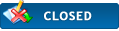|
Forum Registration Guide
|
|
01-17-2014, 07:57 PM
Post: #1
|
|||
|
|||
|
Forum Registration Guide
1
Top left of the Forum page you will see a task bar with Log in - Register click on Register You will be taken to this page: If you wish to proceed click "I agree" at the bottom of the page and continue to complete the next section. ![[Image: Forum-Registration-Page-1-e1389980018643.png]](http://ottreunited.com/wp-content/uploads/2014/01/Forum-Registration-Page-1-e1389980018643.png) On the next page you will need to complete the registration details.... 2 Insert your 'Given Name' (not a nickname or abbreviation) and insert a password. Complete the rest of the details. The"Captcha Code" - Image Verification bottom left on this page requires you to input the letters & Numbers from the box into the white box. If you cannot read them hit the Refresh button below the box to initiate a fresh set of letters until you can read them. Once you are happy with the completed form click "Submit Registration" at the bottom of the page. ![[Image: Forum-Registration-Page-2-e1389980821173.png]](http://ottreunited.com/wp-content/uploads/2014/01/Forum-Registration-Page-2-e1389980821173.png) Following activation your name will appear in the Members List (task bar top right). You can now enter the Forum, reply or start a new Thread. ![[Image: Members-List-e1389981469670.png]](http://ottreunited.com/wp-content/uploads/2014/01/Members-List-e1389981469670.png) 3 To contact other members. Go to the Members List. Click on their name and their Profile Page will open. You will see Send an email (message will go to their private email address) or Send a Private Message (PM) (message will go to their message box on the Forum). 4 Retrieving your PMs - in Private Messages (task bar top left). Click and you will see any new or archived messages. You can read, reply or forward on. ![[Image: Private-Messages-e1389981983160.png]](http://ottreunited.com/wp-content/uploads/2014/01/Private-Messages-e1389981983160.png) 5 Changing your password. Click on User CP (task bar top left). Your User Control Panel will appear. Go to Change password (left hand column). You can also change your email address, insert a signature message (which will be displayed at the bottom of your messages) or enter an Avatar against your name in the Members List (a personal photo from your computer or a download from the net). (Please read the rules in Forum Rules about Avatar's) ![[Image: CP-User-Interface-e1389983106746.png]](http://ottreunited.com/wp-content/uploads/2014/01/CP-User-Interface-e1389983106746.png) 6 Log In - Click on Log In (task bar top left) enter your User Name and Password. Should you experience any difficulty (if your password has been automatically saved) then delete the password and enter your password manually. ![[Image: Forum-Login-e1389984500344.png]](http://ottreunited.com/wp-content/uploads/2014/01/Forum-Login-e1389984500344.png) 7 Log in Failure Go to Lost Password(task bar top left). A new password will be sent to your personal email address. Follow the instructions. ![[Image: Lost-Password-e1389984470539.png]](http://ottreunited.com/wp-content/uploads/2014/01/Lost-Password-e1389984470539.png) If you have any issues which are not covered above then please use the "Contact US" button at the bottom of the page and we will do our best to assist you. Administrator |
|||
|
« Next Oldest | Next Newest »
|
User(s) browsing this thread: 1 Guest(s)

 Search
Search Member List
Member List Calendar
Calendar Help
Help